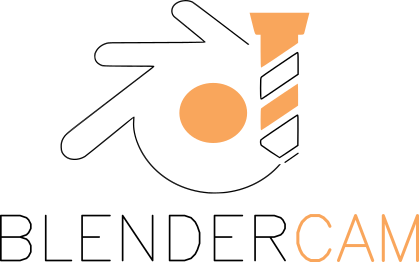
How to install Blender Boxes ?
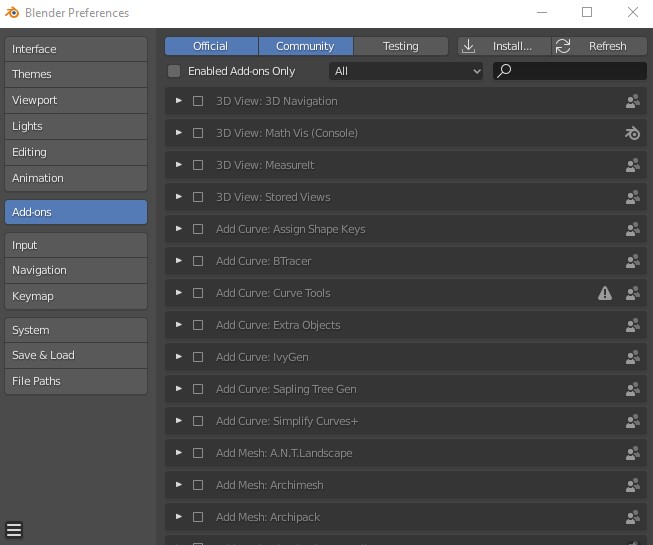
- Download Blender Add-on zip file on this page.
- In Blender : Edit > Preferences > Add-Ons
- Click “Install…” button in the top right of the window
- Find the Add-On file to install (usually a .zip or .py)
- Click “Install Add-on”
- Activate the add-on by ticking the name in the add-on list
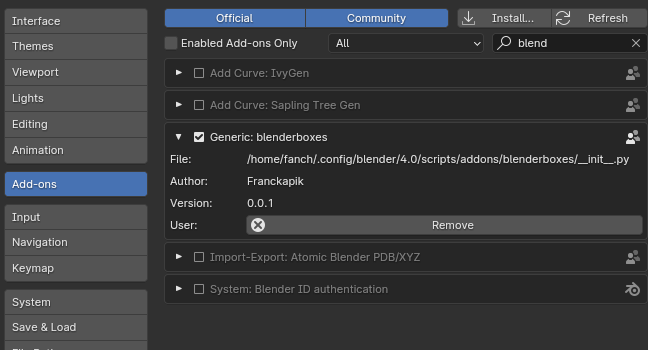
Boxes.py generates SVG images that can be viewed directly in a web browser but also postscript and – with pstoedit as external helper – other vector formats including dxf, plt (aka hpgl) and gcode.
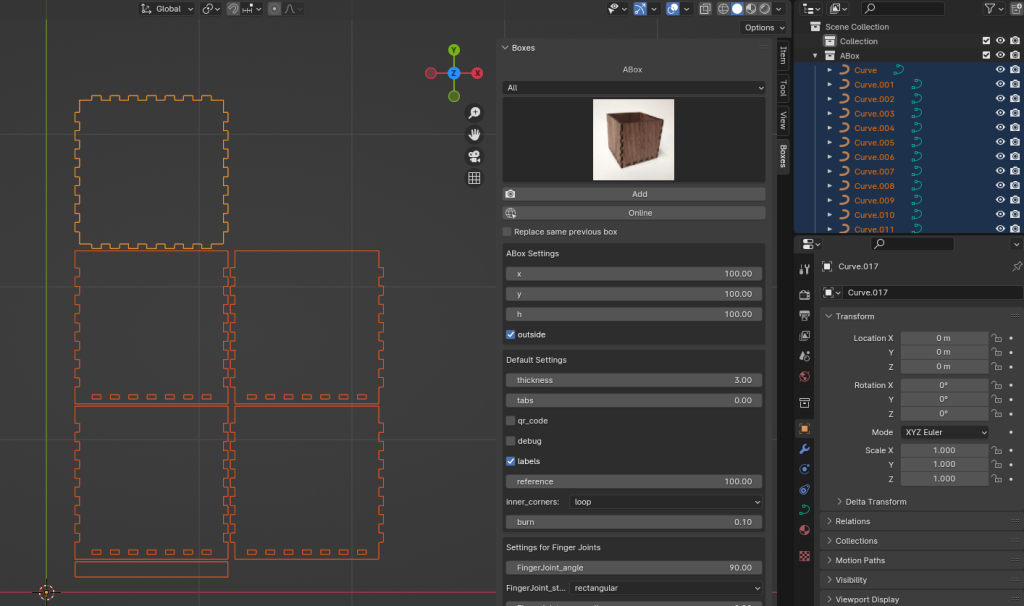
You can access Boxes on the panel on the right of the Layout windows.
- Choose your boxe
- Modify parameters according to your material
- Click on Add to draw the parts directly on Blender
- Click Online to see the official documentation